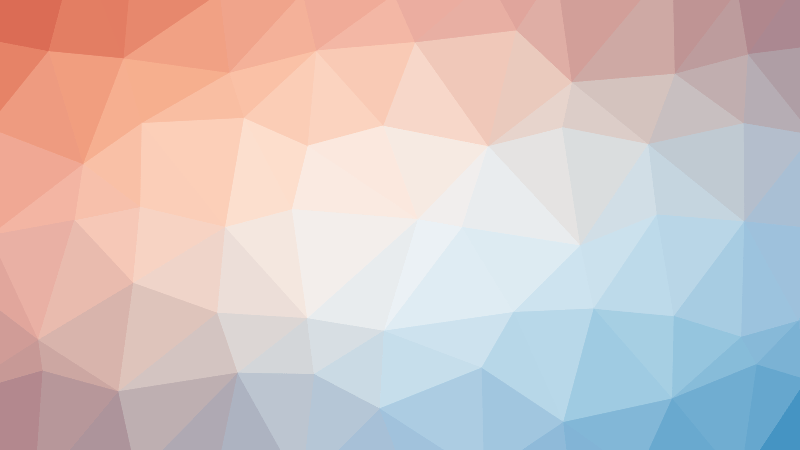In this article, you will discover the ins and outs of adding comments, highlights, and annotations to your PDF documents. We will explore the various techniques and tools that can help you effectively annotate your PDFs, making them more organized and interactive. Additionally, we will delve into the world of PDF viewing, editing, and management on smartphones and tablets, providing you with valuable insights on how to make the most out of your PDF experience on mobile devices. So, get ready to take your PDF game to the next level as we guide you through the process of enhancing your PDFs and maximizing their usability.
PDF Annotations
PDF annotations provide a powerful way to interact with and enhance your PDF documents. Whether you’re reading, reviewing, or collaborating on a document, annotations allow you to mark up the content, make comments, highlight important text, add shapes and drawings, and much more. In this article, we’ll explore the different types of PDF annotations and provide step-by-step guides on how to add comments, highlight text, create shapes and drawings, add bookmarks and hyperlinks, use sticky notes and text boxes, collaborate with others, and export annotations. We’ll also discuss important considerations such as accessibility, compatibility, security, and privacy when working with PDF annotations.
Introduction to PDF Annotations
PDF annotations refer to the various types of comments, highlights, shapes, and other markups that can be added to a PDF document. These annotations serve different purposes, such as providing feedback, emphasizing important information, adding visual elements, and enhancing navigation. PDF annotations are essential tools for anyone working with PDF documents, as they enable you to interact with the content in a meaningful way and make the document more dynamic and engaging.
Importance of PDF Annotations
PDF annotations play a crucial role in improving the readability, comprehension, and usability of PDF documents. By adding comments, highlights, and other annotations, you can provide clarifications, share insights, ask questions, and draw attention to important details. Annotations make it easier to navigate through lengthy documents, locate specific information quickly, and provide a visual representation of the document’s structure. Moreover, PDF annotations facilitate collaboration and feedback by allowing multiple users to interact with the document, share their thoughts, and contribute to the overall discussion.
Types of PDF Annotations
There are various types of PDF annotations available, each serving a unique purpose and providing different functionalities. Some of the most commonly used types of PDF annotations include comments, highlights, shapes and drawings, bookmarks, hyperlinks, sticky notes, text boxes, and collaboration tools. Each of these annotation types can be used individually or in combination to create a comprehensive and interactive experience when working with PDF documents.
Adding Comments to PDF Documents
Understanding comment tools and how to use them effectively is essential for adding meaningful comments to PDF documents. Comment tools include options such as sticky notes, text boxes, callouts, and highlighting tools. These tools allow you to insert comments at specific locations, provide feedback on the content, ask questions, and make suggestions. When adding comments, it is important to follow best practices to ensure clarity, brevity, and relevance. This section will provide a step-by-step guide on adding comments to PDF documents and offer tips on how to make your comments more effective.
Highlighting Text in PDF Documents
Highlighting text in PDF documents is an effective way to draw attention to important information, make key points stand out, and facilitate quick reference. There are various highlighting tools available, such as the highlighter tool, underline tool, and strikethrough tool, each serving different purposes. This section will explain the different highlighting tools, provide methods for highlighting text in PDFs, and offer tips for effective text highlighting. By mastering the art of highlighting, you can make your PDF documents more visually appealing and easier to navigate.
Annotating PDF Documents with Shapes and Drawings
Shapes and drawings can add visual elements and enhance the overall presentation of your PDF documents. Using drawing tools, you can create shapes such as rectangles, circles, arrows, and lines. These shapes can be used to emphasize specific areas, create flowcharts or diagrams, and provide a visual hierarchy to the content. Additionally, you can add stamps and signatures to authenticate the document or add your personal touch. This section will guide you on using drawing tools, creating shapes in PDFs, and adding stamps and signatures effectively.
Adding Bookmarks and Hyperlinks to PDFs
Bookmarks and hyperlinks are essential tools for enhancing the navigation experience in PDF documents. Bookmarks allow you to create a hierarchical structure within the document, making it easy to jump to specific sections or pages. Hyperlinks, on the other hand, enable you to create interactive elements within the document, linking to external resources, websites, or other sections within the PDF. Furthermore, a table of contents can be added to provide an overview of the document and aid navigation. This section will cover the utilization of bookmarks, creating hyperlinks, and enhancing navigation with a table of contents.
Working with Sticky Notes and Text Boxes
Sticky notes and text boxes provide a convenient way to insert additional information or comments within a PDF document. Sticky notes function similarly to virtual post-it notes, allowing you to attach comments or explanations to specific locations or elements within the document. Meanwhile, text boxes enable you to add custom text anywhere in the document, providing context or additional details. This section will demonstrate how to insert sticky notes, edit and format them effectively, and use text boxes for annotations to make your PDF documents more comprehensive.
Collaborating on PDF Annotations
Collaboration is made seamless and efficient with the use of PDF annotations. Not only can you add comments and reply to others’ annotations, but you can also utilize markup tools specifically designed for collaboration. These tools enable you to assign tasks, track changes, and review annotations made by different users. Additionally, version control and document comparison features can ensure that all annotations are properly accounted for and that everyone is working with the latest version of the document. This section will provide insights on sharing and reviewing comments, using markup tools for collaboration, and employing version control for effective teamwork.
Extracting and Exporting Annotations
To make the most of your annotations and ensure their accessibility and longevity, it is important to be familiar with extracting and exporting them. You may need to save or share your annotations separately, or you may want to print the annotated PDF document for reference. Some cases may require converting annotations to other formats, such as Word or Excel. This section will guide you on how to export annotations, print annotated PDFs, and convert annotations to other formats as needed. By mastering these techniques, you can ensure that your annotations remain accessible and actionable.
Accessibility and Compatibility of PDF Annotations
When working with PDF annotations, it is important to consider accessibility and compatibility factors to reach a wider audience and ensure a seamless user experience. Screen reader compatibility is crucial for visually impaired users to access and interpret PDF annotations effectively. This section will provide best practices for ensuring screen reader compatibility and accessibility. Additionally, compatibility with different PDF readers should also be taken into account, as different readers may handle annotations differently. By following accessibility best practices and ensuring compatibility, you can make your annotated PDF documents accessible to a wider audience.
Security and Privacy Considerations for PDF Annotations
Security and privacy are paramount when working with sensitive or confidential information in PDF documents. To protect annotated PDFs, you can apply document-level security settings, such as password protection, to ensure that only authorized individuals can access the annotations. Redacting sensitive information is another important consideration, as it involves permanently removing or obscuring confidential data from the document. By understanding the importance of security and privacy, and following best practices for protecting annotated PDFs, you can ensure the safety of your information and maintain confidentiality.
Conclusion
PDF annotations provide a versatile and interactive way to enhance PDF documents. By understanding the different types of annotations and how to use them effectively, you can add valuable comments, highlight important text, create visual elements, and improve navigation and collaboration. Additionally, by considering factors such as accessibility, compatibility, security, and privacy, you can ensure that your annotated PDFs are accessible, compatible, and protected. With this comprehensive guide, you are now equipped with the knowledge and tools to make the most of PDF annotations and take your PDF documents to the next level. So go ahead, start exploring and adding annotations to make your PDFs more engaging and informative.